 NOTE: All Hard drives must have a unique name for correct functionality with V4 firmware. Connect the Hard Drive to your Windows PC and in My Computer right click the Drive icon and you can give the Hard Drive a name. Remember that each drive must have a unique name example Hard Drive1, Hard Drive2 etc etcWin7, 8, 8.1, 10 users
NOTE: All Hard drives must have a unique name for correct functionality with V4 firmware. Connect the Hard Drive to your Windows PC and in My Computer right click the Drive icon and you can give the Hard Drive a name. Remember that each drive must have a unique name example Hard Drive1, Hard Drive2 etc etcWin7, 8, 8.1, 10 users - Safe Removal is incompatible with the linux NTFS code. Instead use Utility to Eject the Mede8er (or shared external USB drive) - USB Disk Ejector
http://quickandeasysoftware.net/software/usb-disk-ejectorVanishing files and un-mountable partitions can occur as a result of using Safe Removal. Those should get fixed by using slave mode, running chkdsk and removing the player using the USB Disk Ejector tool.
V4.0.2_6April20161. Fix old YouTube Trailer Links - When doing a 'Add Trailers' old YouTube links will be updated
2. tmdb has a silly limitation that if a Trailer is added in a particular language then it will not show in English and you cannot add it in English on the tmdb website - added workaround and if a Trailer is not found when doing a 'Scan' or 'Add Trailers' firmware will check a few other Languages to see if a Trailer exists.
3. Fix time out problem when performing 'Add Trailers' - If 'Add Trailers' is performed on a large movie collection then the function can be inhibited - now switch off the screensaver during the 'Add Trailers' scan.
V4.0.2_16March2016
Thanks to jer1956 for his great work - without his perseverance we would never have been able to fix this.
1. Fixed Movie Trailers
In order to use the Movie Trailers on existing collections you must focus on the Movie JukeBox icon on the Favourites screen and press the 'menu' button on the remote and select 'Add Trailers' and X3D will scan all the movies and add a new link to the xml file in each movie folder.
You can play the Movie Trailer from the Movie Info Sheet 'about.jpg' by pressing the Right Nav button to select the Trailer Icon and then pressing Enter. This is work in progress and the code can be optimized based on user feedback.
V4.0.2_4March2016
1. Fixed Setup --> Misc ---> Auto Detect Decoding - not selectable
2. Added French translations - Trailer timeout : Délai Bande-Annonce / - (x) seconds : (x) seconds
3. Updated Hungarian Translations for Shoutcast
V4.0.2_28Feb2016
1. Fixed Music JukeBox crash when selecting ‘Menu’ button and then Menu List Genre, Year, Album, Artist etc
V4.0.2_24Feb2016
1. Added support for txt subtitles when searching and downloading subtitles from opensubtitles.org
2. Changed the Watched Indicator functionality on Season folders in TV Series. The Season folder will now only show the Watched Indicator if all the Episodes in the Season folder have been watched.
V4.0.2_7Nov2015
1. Fixed Movie Trailer functionality - changed api for Movie Trailers
(3 Dec 2015 Trailer Play functionality broken again due to changes on external Trailer Server that are totally out of our control) To update the Movie Trailer Links on an existing collection Navigate to Favourites screen and focus on the Movie JukeBox Icon and press the 'Menu' button on the remote and select option 'Add Trailers' and the firmware will update all the existing trailers to the new api.
This can take some time depending on the quantity of movies in the collection.
The new trailer embed player has no explicit auto play on load command, unlike YouTube. So the main code has to wait for 3 seconds, and then sends a separate play command. If you have slow access to the trailer server that may be too quick, leaving the display stuck showing the Play button. You will find a Trailer Timeout setting on the last page of setup. You can make that longer to compensate.
2. Fixed Music Playlist Crash
3. Fixed GUI image problem when return from TV Series play
V4.0.2_Beta_29July2015
1. Fixed tvdb TV Series scrape to get the correct series example 'Forever (2014)'
2. Fixed TV Series Wall return from Play image background bug behind the metadata
3. Fixed Media Library - System crashed when on 'Devices' page and 'Setup' selected and then 'Return'
4. Dev. will reset the Media Library filter 'Movies' 'Photos' 'Music' on Restore Default
5. Fixed - subtitle: show next whole subtitle when current subtitle is empty.
6. Fixed - Photo brightness setting '32' cant save.
7. Fixed - about.jpg: remove top status 'X' when press enter to play.
8. Updated string table: update a string 'HDD spin down' for French.
V4.0.1_Beta_3April2015
1. Fixed - auto standby functioning while the File Manager is busy moving files.
2. Fixed - Media Library: when press button HOME to quit about.jpg on USB/HDD, then try go to USB/HDD folder, will causes system crash
3. Dev- Added #1 style to yellow colour subtitle.
4. Fixed - Resume Playback on Videos in the 'EXTRAS folder'.
5. Dev - Reset subtitle sync when system boot.
6. Fixed - video setting: Component out 'YPbPr' .
7. Dev - Added support for separate Video and Picture settings.
8. Fixed - BDMV Video Play not showing folder.jpg in video Play 'Info' from JukeBox+
9. Fixed - srt subs displaying the time stamp if the contents of the time stamp is blank
10. Fixed - removed black bar flash when starting video from about.jpg
V4.0.1_Beta_11March2015
1. Fixed - Extras folder functionality
a. Invalid video format error
b. If you play a video file in EXTRAS and then stop it. Now try to play another file it EXTRAS and it will not play
c. If you have multiple video files in EXTRAS and focus on any video then it normally plays the incorrect one
e. If you playing a video file in EXTRAS and press the Info button it shows the 'info' from the Main Movie and not the file that is being played
2. Added support for Movie Trailer Language - If a trailer exits in the Scrape Language then it will be used.
3.Fixed BD Menu on/off Setup Menu and F3 shortcut button on remote.
4.Fixed Movie JukeBox Navigation bug - In Movie JukeBox focus on any movie and press 'Enter' or 'Info' button and you get the about.jpg. Now use up /down Nav buttons and move to another about.jpg and then press the 'edit Button then press the 'Edit' button on the remote and it shows the incorrect movie in Edit mode.
5. Fixed TV Series return from play focus bug - If you Play a episode and press 'Stop' or 'Return' it then focuses on the incorrect episode thumbnail.
6. Updated image - The image 'IMAGE_BW_THUMB_INVALID_MOVIE_VIEW.png' is incorrect size 117 x 172 and should be should be 154 x 231
7. Added functionality for custom folder lock pin code - ie the custom pin folder will be different from the Master Pin in Setup Menu. This functionality was implemented for a special application and now available to our users.
Instructions:
a. Set Folder Lock to 'on' n Setup Menu
b. Copy/ make file named '.folder.locked' to the folder you want to add the custom pin to - content of the file is not read.
c. Copy/ make file named '.folder.lock.password' to the folder you want to add the custom pin to
d. Edit the file '.folder.lock.password' with Notepad++ and use any 4 digit pin ie '1111' and save
e. When this folder is opened user wil be prompted to enter the 4 digit pin code.
Example file
http://www.mede8er.org/artwork/temp/2015/forum/.folder.lock.passwordV4.0.1_Beta_12Feb20151.Improved Subtitle border for default #1 and #3 subs on subtitle menu outline/colour option
2. Added Play/Browse functionality on the Movie JukeBox
This is for users who have some extra video files like Extras and Behind the Scenes etc
Instructions:Make a new folder inside the movie folder and name it 'EXTRAS' and place video files inside this folder. When you play the movie from the about.jpg it will open a dialogue window with options Play the Movie or Browse the EXTRAS folder
Users could also use this for Saga's / Boxsets
3. Updated text string for auto boot to Default JukeBox
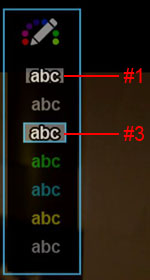
V4.0.1_Beta_1Feb2015
1. Fixed Default Application 'JukeBox' when using a custom skin.
2. Added 'Please wait' message when loading Default Application 'JukeBox'
2. Updated French ' Jukebox par défaut'
V4.0.1_Beta_29Jan2015
Changelog
1. Added Movie or TV Series Poster Image to 'Info' and 'Goto' in Video Play
2. Cleaned up the look of the 'info' and 'Goto' screens
3. Added Watched Indicator icon on about.jpg screen.
4. Fixed Incorrect Movie Poster focus bug when 'Returning' from about.jpg or Movie Play
5. Added new option Setup ---> System ---> Default Application ---> JukeBox
So now you can set any JukeBox to be the default and on boot it will be auto opened
Instructions
a. Enable Default Application ----> Setup ---> System ---> Default Application ---> JukeBox
b. Focus on any JukeBox on Favourite Screen and press 'Menu' button
c. Select new option ' Default JukeBox'
X3D will boot to the JukeBox you selected but
note that it can only open the Jukebox once the Drive has been mounted or once the Network Share is available. I expect we can try to add a on-screen 'Please wait' message during this period
Please remove your USB fat32 firmware upgrade stick, and reboot, before trying to make a sata drive jukebox the default.
Note: for YouTube exit on USB Keyboard - Ctrl + ',' = Stop
Tip: Save Config You can save you config to a USB Stick and restore the configuration once you have installed the new firmware.
Setup --> Misc ---> Save Config
STEP1 IF YOU ALREADY HAVE BOOTLOADER VERSION KIIE.0402.0065 / IAIE 0402.0065 OR USING MED800X3D YOU MUST SKIP STEP1Install X3D_Series_V2_Bootloader_17Jan2013Install using the Emergency Procedure - After Installing this Bootloader updater your Bootloader should read as foll under Info in Setup Menu - KIIE.0402.0065
Warning: Do Not Unplug Power during the Bootloader updating process as this could result in a 'bricked' Mede8er.
www.mede8er.org/Firmware_Final/MED1000X3D/X3D_Series_V2_Bootlaoder_17Jan2013.zipNow when having bootloader version
KIIE.0402.0065 /IAIE 0402.0065 proceed with
STEP2 below.
STEP2Install V4.0.2 - 6April2016 - Betahttp://www.mede8er.org/beta/Firmwares_Beta/MED1000X3D/2016/X3D_Series_V4.0.2_BETA_6April2016.zipInstall using the Emergency Procedure
V3 Specific Functions User Manuals http://www.mede8er.org/artwork/temp/2013/V3_X3D_16Sept2013_v0.pdfOnline Move Scraper User Guide http://www.mede8er.com/mede8er_X3_movie_scraper_user_guide_V3.htmlOnline TV Series Scraper Guide http://www.mede8er.com/mede8er_X3_TV_Series_scraper_user_guide_V3.htmlJukeBox+ Online Guide http://www.mede8er.com/mede8er_JukeBox_Plus_user_guide_V0.htmlNET API - Apsolute App Online Guide http://www.mede8er.com/mede8er_net_api_Apsolute_App_user_guide_V0.html* YouTube subject to availability and support by YouTube and Mede8er cannot be held responsible should YouTube stop supporting the service.
NOTE: Press 'F3' Button to open Virtual Keyboard for AccuWeather and Internet Browser
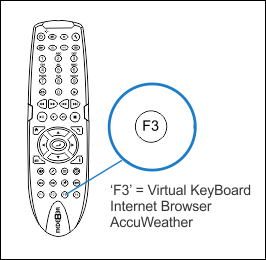 Emergency Procedure
Emergency ProcedureUse a USB Stick that is formatted fat32 in Windows PC. If you have any difficulty we suggest you format the USB stick with the HP Utility -
https://docs.google.com/a/mede8er.com/file/d/0B_SDrpPD4AxPaEF0NUVRcU5WSmc/editDownload the latest Mede8er Firmware from
www.mede8erforum.com. UnZIP or UnRAR or join with HJ Split and will find one file named install.img. Copy this file to the root directory of a Flash Drive. Plug the flash drive into the Mede8er. Unplug the power to the X3D. Plug the power jack back in and then hold the ON/OFF button on the Mede8er (not the remote) down for 15sec and then release. After the firmware has been checked (+-5-10sec) it will start to update. You will see the update progress on your TV. Do not remove power during the Firmware Update procedure .
Mede8er1