
I would like to wish all our Mede8er members a Healthy and Happy 2015. V4 has been the result of well over 6 months work and I would like to thank Maasbommel and Jer1956 for all the hard work they put in to make this release possible. To all the Mede8er users who tested the V3.0.7 Beta's we thank you for your assistance and very valuable input. V4 is based on V3.0.7 but with such an impressive new feature/bugs list we decided it deserved to be called V4.
NOTE: All Hard drives must have a unique name for correct functionality with V4 firmware. Connect the Hard Drive to your Windows PC and in My Computer right click the Drive icon and you can give the Hard Drive a name. Remember that each drive must have a unique name example Hard Drive1, Hard Drive2 etc etcWin7, 8, 8.1 users - Safe Removal is incompatible with the linux NTFS code. Instead use Utility to Eject the Mede8er (or shared external USB drive) - USB Disk Ejector
http://quickandeasysoftware.net/software/usb-disk-ejectorVanishing files and un-mountable partitions can occur as a result of using Safe Removal. Those should get fixed by using slave mode, running chkdsk and removing the player using the USB Disk Ejector tool.
V4.0.0_2Jan2015Changelog
New Functionality1. New Movie Trailer Functionality - new setup option 'Trailer' On/Off, default is On.
How to get Movie Trailers links
a. Delete xml's and do a new Scan or
b. Use 'Add Trailers' option on Favourites Screen for existing Movie JukeBox's that were generated in the X3D or for Jukeboxes that have been scraped with external PC based Scrapers like Y2M / Thumbgen etc
c. You can use the 'Add Trailers' option to update the Movie Trailers as often as you like.
d. Use ‘EDIT’ on about.jpg (Movie Info Sheet) on one by one basis
e. Use 'Add Trailers' option for JukeBox+ structures that dont have Trailer tags - in this case the xml files in the source Movies folders will also be updated.
How to view Movie Trailer:In Movie JukeBox open the Movie Info Sheet 'about.jpg' and you will see two new Icons - 'Play' and 'Movie Trailer'
To play the Movie - select the Play Icon (default focus when Movie Info Sheets opens' and select 'Enter'
To Play the Movie Trailer - use 'Right Nav' to change focus to the Movie Trailer Icon and select 'Enter'
Note: CC option in Movie Trailers is not supported by the X3D HTML5 Browser
2. Dev: Added Support for Local Trailer Play.
InstructionsCopy Movie Trailers into Movie Folders
Name the Movie Trailers 'xxxxx.trailer.*' xxxxxx = any name * = extension
If X3D finds the local trailer it will play it from Trailer Play Icon on the info sheet (about.jpg) and if not it will play the YouTube Trailer as normal if the xml has the <Videos> node.
Instructions for JukeBox+As above but copy the trailers into the movie folders in the 'data' folder of the JukeBox+
Movie Trailers Online User Guidehttp://www.mede8er.com/mede8er_x3d_movie_trailer_user_guide_V0.htmlLocal Trailer Downloader Guidehttp://www.mede8erforum.com/index.php/topic,14953.0.html3. Added User Selectable Thumbnail Focus Colours - In Movie JukeBox or Media Library set the 'View' to one of the Thumbnail Views and Navigate to Devices Screen or any folder structure and press the 'Menu' button on the remote. Focus on new option 'Thumbnail Colour' and and press 'Enter' and you will be able to select a colour from the list.
4. Added Subtitle Browse during Video Play - Supports HDD, USB, Samba and NFS - default will open existing folder and user can navigate the tree structure by selecting the 'Return' icon
5. Added three new additional built in Movie Scraper Skins 'C' 'D' 'E'-- Setup -> Misc -> Scrape Layout.
To Update Existing Movie Collectiona. You can use the 'Edit' option and update Movie by Movie - Open movie info sheet 'about.jpg' and press the 'Edit' button on the remote and then select 'Save' and the info sheet layout will be updated.
b. Bulk Update - Focus on a Movie JukeBox on the Favourites SCreen and press the 'Menu' button on the remote. Select the option 'Remove about.jpg' and all the exiting movie info sheets will be deleted. Now select 'Scan' and the Movie Info sheets will be rebuilt with the new skin you selected. Note - this option does not rescrape the movies but just rebuilds the Movie Info sheets from exiting images and xml files. If you require to rescrape the collection the you must delete all the 'movie.name.xml' files and then Scan the JukeBox.
Note - If you notice some random noise on the Movie Poster on the Movie Info Sheet with Skins 'C' 'D' and 'E' then the movie must be rescanned.
6. Multi Play Video playback for .ISO files
7. MakeMKV 3D Video playback files: if '.MVC.' is included at the end of the filename then the file will auto open in 3D
8. Improved Movie Scrape accuracy by including 'Year' in the search - folder name should be - ‘movie name (year)’-
if If the Movie Scraper App fails to match release name it will try to match to original movie name. Updated Movie Scraper App tmdb: 1.3.2
9. Dev. Updated TV Series default background layer images
10. Added support for French folder names for TV Series - TV Series : Séries TV - Season : Saison - Specials: Hors-Saison
11. Added support for MPO 3D image playback and auto open in 3D
12. Added 'Auto Standby' options 3,4,6,8,12 hours - set default to '0' hours.
13. Added 'Auto Detect Encoding' setup option for auto detection of Korean subs.
14. Added setup option 'Remember JukeBox Filters' for Movie JukeBox.
15. Replaced YouTube HTML5 on Home Page with YouTube Flash
16. NETAPI: Updated to V1.3 - Added new commands
Added new commands to list X3D Mac Address - Command: info ethaddr Command: info wifiaddr
Added new commands to 'Scan' JukeBox - Command: jukebox scan ID
17. If Transmission BT was set to 'on' it will auto set back to 'on' after reboot
18. Added some extra colour setup nodes in skin xml for skin developers - 'FocusText' 'TextColor'
19. Dev: media library: 'folder.jpg' removed case sensitivity
20. Changed default text colour in GUI to R192 G192 B192
21. Subtitle menu: changed default to border shadow type and second option to mirror shadow type.
22. Setup Menu: removed 'System - Screensaver - Options - Flickr'
23. Setup: set option 'Force Decode AAC/MP3' to 'on' as default.
24. Updated support for community Movie Scraper Skins -
http://www.mede8erforum.com/index.php/topic,15603.0.html 25. Added Genre images for 3D and JukeBox+
26. Set 'xvYCC' video Setting to default 'off'
27 Set AutoView and JukeBox View to default 'on'
28. Set watched indicator to mark videos if over 90% of the video is watched
Bug Fixes1. Fixed - Subtitle Search for TV series - if naming 'TVSeries.Name.1x03.Episode.Information.ext' then only the TV Series name would be loaded for the search
2. Fixed - Some special Korean smi SUB files that could not be read
3. Fixed - '._' "dot underscore" OSX files problem
4. Fixed - Arabic SRT subtitles
5. Fixed - SUBParser: will split new line when sub include symbol '|'.
6. Fixed - Watched indicator: does not work on TV Series if you press NEXT >>| or PREV <<| to switch another episode.
7. Fixed - TV Series Navigation Bug - Navigate with Right Nav Button 123456..up - up to Episode #16 it correct and then the focus jumps to #21 – should be #17,18, 19 ,20 then 21
8. Fixed - Movie Jukebox: will fail to scrape movie when folder name has Western European symbols.
9. Fixed - Jukebox+: menu 'empty' function not working on fat32.
10. Fixed - Jukebox+: does not copy the 'cover.jpg'image
11. Fixed - Resume Play BDISO/BDMV: random subtitle selected.
12. Fixed - USB Keyboard: navigate button (left/right/select ,etc.) no response in some screens
13. Fixed - NETAPI: fixed query during screensaver.
14. Fixed - TV Screensize adjuster not working when using custom skins
15. Fixed - Crash when Powering Down during movie playing
16. Fixed - Movie Jukebox: After navigating the movie sheet (about.jpg) with up /down Nav and Movie Play the focus does not return to the correct Movie Thumbnail.
17. Updated Language translations
18. Removed random noise on top section of 'cover.jpg
19. Fixed GUI bug when returning from TV Series and navigating to the Devices Screen
20. Fixed - skin customization as some images were not updating
21. Fixed - spdif audio: auto set audio config to support Core 5.1 passthrough when using HD Audio ie DTS MA/Dolby True HD on SPDIF.
Known Issues:
1. Internal Movie Scraper adding English Genres to non English Movie Scrape - currently investigating this.
5Dec 2015 Issue fixed as we updated the Movie Scraper App - Just reboot X3D and use Edit --> Scrape to update one by one or delete all the movie.name.xml files and then 'Scan' the collection Note: for YouTube exit on USB Keyboard - Ctrl + ',' = Stop
Array of new built in Movie Scraper layouts in V4  New Movie Scraper Layouts High Reshttp://www.mede8er.org/artwork/temp/2015/Mede8er_X3D_v4_Movie_Scraper_A.jpghttp://www.mede8er.org/artwork/temp/2015/Mede8er_X3D_v4_Movie_Scraper_B.jpghttp://www.mede8er.org/artwork/temp/2015/Mede8er_X3D_v4_Movie_Scraper_C.jpghttp://www.mede8er.org/artwork/temp/2015/Mede8er_X3D_v4_Movie_Scraper_D.jpghttp://www.mede8er.org/artwork/temp/2015/Mede8er_X3D_v4_Movie_Scraper_E.jpgTip: Save Config
New Movie Scraper Layouts High Reshttp://www.mede8er.org/artwork/temp/2015/Mede8er_X3D_v4_Movie_Scraper_A.jpghttp://www.mede8er.org/artwork/temp/2015/Mede8er_X3D_v4_Movie_Scraper_B.jpghttp://www.mede8er.org/artwork/temp/2015/Mede8er_X3D_v4_Movie_Scraper_C.jpghttp://www.mede8er.org/artwork/temp/2015/Mede8er_X3D_v4_Movie_Scraper_D.jpghttp://www.mede8er.org/artwork/temp/2015/Mede8er_X3D_v4_Movie_Scraper_E.jpgTip: Save Config You can save you config to a USB Stick and restore the configuration once you have installed the new firmware.
Setup --> Misc ---> Save Config
STEP1 IF YOU ALREADY HAVE BOOTLOADER VERSION KIIE.0402.0065 / IAIE 0402.0065 OR USING MED800X3D YOU MUST SKIP STEP1Install X3D_Series_V2_Bootloader_17Jan2013Install using the Emergency Procedure - After Installing this Bootloader updater your Bootloader should read as foll under Info in Setup Menu - KIIE.0402.0065
Warning: Do Not Unplug Power during the Bootloader updating process as this could result in a 'bricked' Mede8er.
www.mede8er.org/Firmware_Final/MED1000X3D/X3D_Series_V2_Bootlaoder_17Jan2013.zipNow when having bootloader version
KIIE.0402.0065 /IAIE 0402.0065 proceed with
STEP2 below.
STEP2Install V4.0.0 - 2Jan2015http://www.mede8er.org/Firmware_Final/MED1000X3D/X3D_Series_V4.0.0_2Jan_2015.zipDropBox Link to V4.0.0 - 2Jan2015https://www.dropbox.com/s/43ctghoxqetl1pz/X3D_Series_V4.0.0_2Jan_2015.zip?dl=0Install using the Emergency Procedure
V3 Specific Functions User Manuals http://www.mede8er.org/artwork/temp/2013/V3_X3D_16Sept2013_v0.pdfOnline Move Scraper User Guide http://www.mede8er.com/mede8er_X3_movie_scraper_user_guide_V3.htmlOnline TV Series Scraper Guide http://www.mede8er.com/mede8er_X3_TV_Series_scraper_user_guide_V3.htmlJukeBox+ Online Guide http://www.mede8er.com/mede8er_JukeBox_Plus_user_guide_V0.htmlNET API - Apsolute App Online Guide http://www.mede8er.com/mede8er_net_api_Apsolute_App_user_guide_V0.html* YouTube subject to availability and support by YouTube and Mede8er cannot be held responsible should YouTube stop supporting the service.
NOTE: Press 'F3' Button to open Virtual Keyboard for AccuWeather and Internet Browser
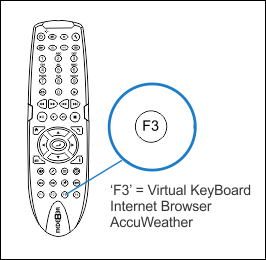 Emergency Procedure
Emergency ProcedureUse a USB Stick that is formatted fat32 in Windows PC. If you have any difficulty we suggest you format the USB stick with the HP Utility -
https://docs.google.com/a/mede8er.com/file/d/0B_SDrpPD4AxPaEF0NUVRcU5WSmc/editDownload the latest Mede8er Firmware from
www.mede8erforum.com. UnZIP or UnRAR or join with HJ Split and will find one file named install.img. Copy this file to the root directory of a Flash Drive. Plug the flash drive into the Mede8er. Unplug the power to the X3D. Plug the power jack back in and then hold the ON/OFF button on the Mede8er (not the remote) down for 15sec and then release. After the firmware has been checked (+-5-10sec) it will start to update. You will see the update progress on your TV. Do not remove power during the Firmware Update procedure .
Mede8er1